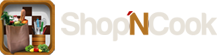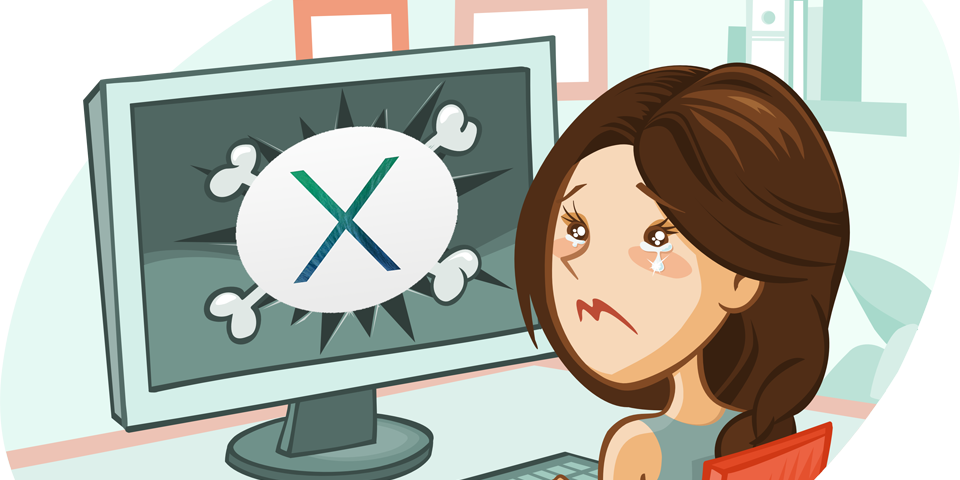
- 11
Aug
Sending emails with Gmail from Shop’NCook with two step verification
If you have enabled Google two-step verification but found out that you cannot send e-mails from Shop’NCook anymore, this article is for you.
Google has introduced two-step verification to its accounts that insures it is impossible to login to your account from a new device or app, without first proving that you are the one initiating the action. It adds an extra security layer which makes your account much harder to hack.
If you have enabled two-step verification in your google gmail account, you need to create an app password in order to send e-mails from Shop’NCook. This is done in a minute as follows:
- First enable two-step verification if it is not yet enabled. You can enable it by going to the settings Sign-in & security, selecting “Signing to Google” and then “2 Steps Verification”.
- Add an app password by selecting “App passwords” in the “Sign-in and security” settings. Select “other app” and input “Shop’NCook Menu” or “Shop’NCook Pro” as app name.
- Open Shop’NCook preferences and input the automatically generated password into the e-mail settings instead of your gmail account password.
- Finally, make sure to restart Shop’NCook software before sending e-mails in order to use the new settings. That’s it!