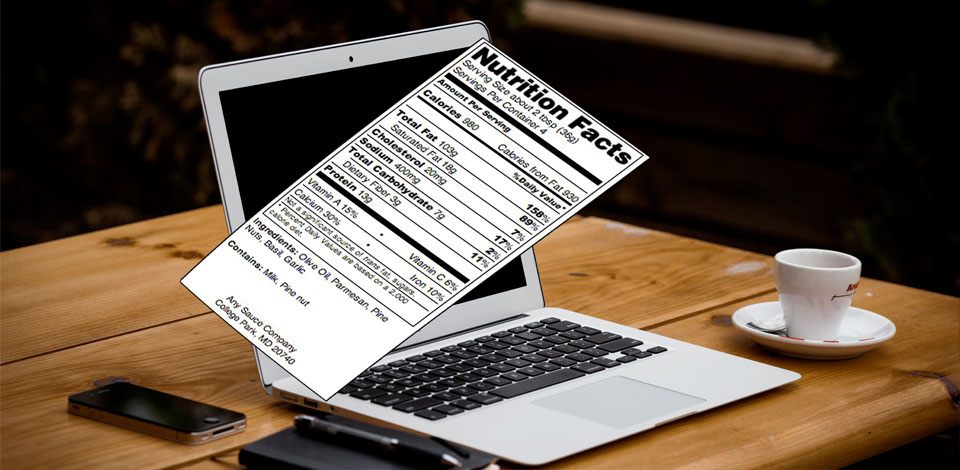
- 27
Jun
How to make a nutrition facts panel from a recipe
Update June 2015: Creating a nutrition facts label has still become easier with the labeling tool in Shop’NCook Online.
Update March 2016: Check also the new Canadian bilingual nutrition facts labelling tool!
Important note: If you need to make a compliant label for a food product, make sure to consult the regulations. You need to correct the nutritional values computed by the software for loss during processing as well as take into account the natural product variations. See for example the Guide to Developing Accurate Nutrient Values published by Health Canada.
For your convenience, you can also download this tutorial in pdf format here:
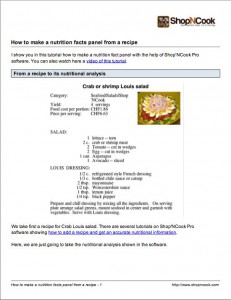
I show you in this tutorial how to make a nutrition fact panel with the help of Shop’NCook Pro software.
From a recipe to its nutritional analysis

We take first a recipe for Crab Louis salad. There are several tutorials on Shop’NCook Pro software showing how to add a recipe and get an accurate nutritional information.
Here, we are just going to take the nutritional analysis shown in the software.
Displaying additional nutrients
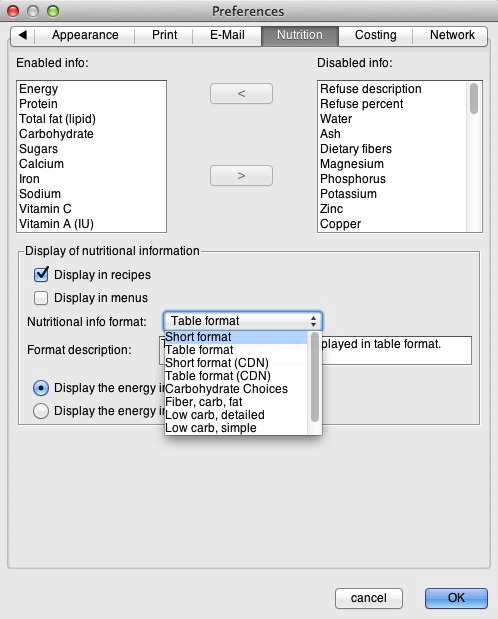
The nutritional analysis in the software does not have many details by default. To display more nutrients, open the preferences and display the Nutrition tab. Here you have the list of the nutrients that you can display in the recipe. Select the nutrients you need and click on the arrow to add them to the list.
To make a nutrition facts panel, you need at the minimum the following nutrients:
- calories
- protein
- total fat
- saturated fat
- cholesterol
- carbohydrate
- dietary fiber
- sugars
- calcium
- iron
- sodium
- vitamin C
- vitamin A
- trans fat
Shop’NCook Pro software can also include in its nutrition analysis voluntary components and optional vitamins and mineral if you want to add them to your label, in particular:
- polyunsaturated fat
- monounsaturated fat
- potassium
- sugar alcohol
- vitamin D
- vitamin E
- vitamin K
- thiamin (vitamin B1)
- riboflavin (vitamin B2)
- niacin (vitamin B3)
- vitamin B6
- folate
- vitamin B12
- biotin (vitamin B7)
- pantothenic acid (vitamin B5)
- phosphorus
- iodine
- magnesium
- zinc
- selenium
- copper
- manganese
- chromium
- molybdenum
- chloride
Displaying the nutrition analysis in table format

After selecting the desired nutrients in the preferences, select the format in which you want to display the nutritional analysis. I recommend you to select “Table format”. This will make it easier to make the nutrition facts label. Click “OK” to save the preferences.
If you display again the recipe and scroll down, you can see that the nutritional analysis is in table format and has more information than before.
Inputing the basic nutritional information in the online Nutrition Facts Label Creator

Now, go to the free nutritional labeling tool on Shop’NCook website, which is a free online tool to create nutrition facts panels. Move the browser window on one side, and Shop’Nook Pro software with the nutritional analysis on the other in order to have both side-by-side to make it easier to input the values.
Input in the form the serving size and the main nutrient values calculated by the software, that is calories, total fat, saturated fat, trans fat, cholesterol, sodium, total carbohydrates, dietary fiber, sugars, and protein.
Adding voluntary components to the nutrition facts label

Usually, you don’t need voluntary components. If you want to include some, select the checkbox “Include voluntary components”, check the voluntary components you want and type their values in.
Inputing the vitamins and minerals
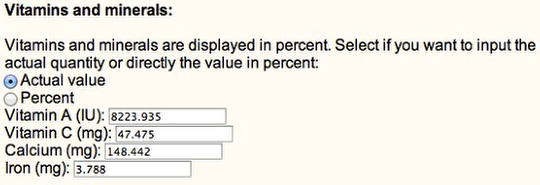
For vitamins and minerals, you can choose to input in the form the actual values or the amounts in percent. Shop’NCook Pro computes both.
If you want to include optional vitamins or minerals, proceed like for the voluntary components: select the checkbox “Include optional vitamins or minerals”, check the vitamins and minerals you want and type their values in.
Including a list of ingredients on the nutrition facts panel

If you want to create a nutrition facts label to label a product for sale, you need to include an ingredient list with the ingredients sorted by decreasing weight. When you display the Nutrition tab of the recipe in Shop’NCook Pro software, you will see the weight of each ingredient in grams. You can then easily order them by weight and type them in the form. For compound ingredients, like salad dressing, you can also specify their ingredients in parenthesis.
For the above Crab Louis salad recipe, you have the following ingredient list, appropriately sorted by weight:
Lettuce, crab, asparagus, tomato, avocado, French dressing (mayonnaise, mustard, oil, salt, pepper), egg, chili sauce, mayonnaise, lemon juice, worcestershire sauce, black pepper
To add it to the label, select the checkbox “Include an ingredient list” and type the ingredients in the field.
Adding allergy information
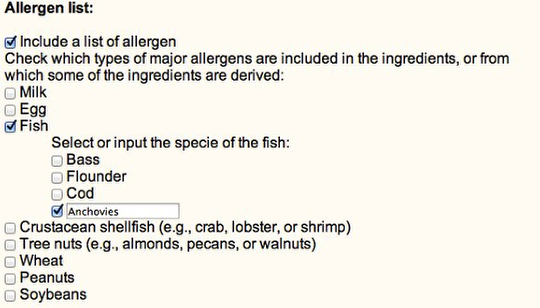
You can also include a list of allergens by selecting “Include a list of allergen” and checking the appropriate boxes in the form, that is milk, egg, fish, crustacean shellfish (crab, lobster, shrimp, etc), tree nuts (almons, pecans, walnut, etc), wheat, peanuts and soybeans.
For the above ingredient list, the allergens are eggs, crab (crustacean shellfish), as well as anchovies (fish) that is included in the worcestershire sauce.
Finally, you can optionally include the name and address of the manufacturer.
Creating the nutrition facts panel from the nutritional information
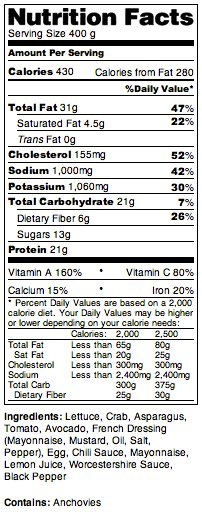
Once you have input all the necessary information, click on “Create label” to generate the nutrition facts label. The label is formatted and the nutritional values are rounded according to the rules of the FDA.
Creating a shorter nutrition facts panel

You can also generate the label in a shorter format if you don’t have much place on your product. Use the browser back button to come back to the previous screen. Scroll up, select “short format” at the top of the form and create again the label in a shorter format.
If you want to know how to create a nutrition facts panel to label a commercial product, you can find here more information on how to create compliant labels and if using software to compute the nutritional analysis is appropriate for your product.
Now go ahead and create a nutrition facts panel! If you don’t have Shop’NCook Pro software, you can also download it here for a free 45-day trial and start labeling your products at once.
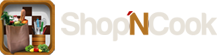
I wish that this was part of the software instead of having to re-enter all of the information onto your website.
It will be part of the next release of Shop’NCook Pro software. Meanwhile, you can also make nutrition facts label directly from your recipes with Shop’NCook Online services at
https://online.shopncook.com
Can I create a Bi lingual Nutrition Fact Label? Canadian
Can I print the Nutrition Fact label
Please reply back.
I am working on it. I will let you know when it is ready for beta testing.
The Canadian bilingual nutrition facts labelling tool is finally ready!