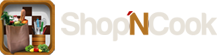Old Shop’NCook not running on Snow Leopard
For the last couple of weeks, I have received numerous e-mails of users of Mac’s Snow Leopard system complaining that Shop’NCook doesn’t even start after the latest system update, after having using it for more than one year without problem…
The good news is that this problem has already been solved about one year ago when it occurred on Leopard systems. Snow Leopard is finally catching up with it, surprising a lot of users who did not update their software at that time.
Users experiencing this problem just need to update to the latest version of Shop’NCook, by following exactly the instructions below:
- Download the appropriate version of Shop’NCook
- Run the installer software in the image disk. Do not use the drag and drop installation, as it will replace your installation folder where your data is stored and you will lose your recipes. (If it’s too late and you just did it, use the Undo function of the Finder, at once).
On some systems, the installer software does not run. If this is your case, here are the instructions to update manually Shop’NCook Menu. If you are using another edition of Shop’NCook, replace below all mentions of “Shop’NCook Menu 3.4″ folder by “Shop’NCook 3.4″ or “Shop’NCook Pro 3.4″, as appropriate.
- Rename your current installation folder Applications/”Shop’NCook Menu 3.4″ to Applications/”Shop’NCook Menu 3.4 old” – or any other name.
- Drag and drop the new folder “Shop’NCook Menu 3.4″ from the installation disk into the Applications folder. If the computer asks you if you want to replace the current folder “Shop’NCook Menu 3.4″, select cancel and do again step 1!
- The first time you start the software from the new installation, it will ask you if you want to use the default data or import from another installation. Select to import and browse to folder “Shop’NCook Menu 3.4 old”.
That’s it. Let me know if you need more help with the update.